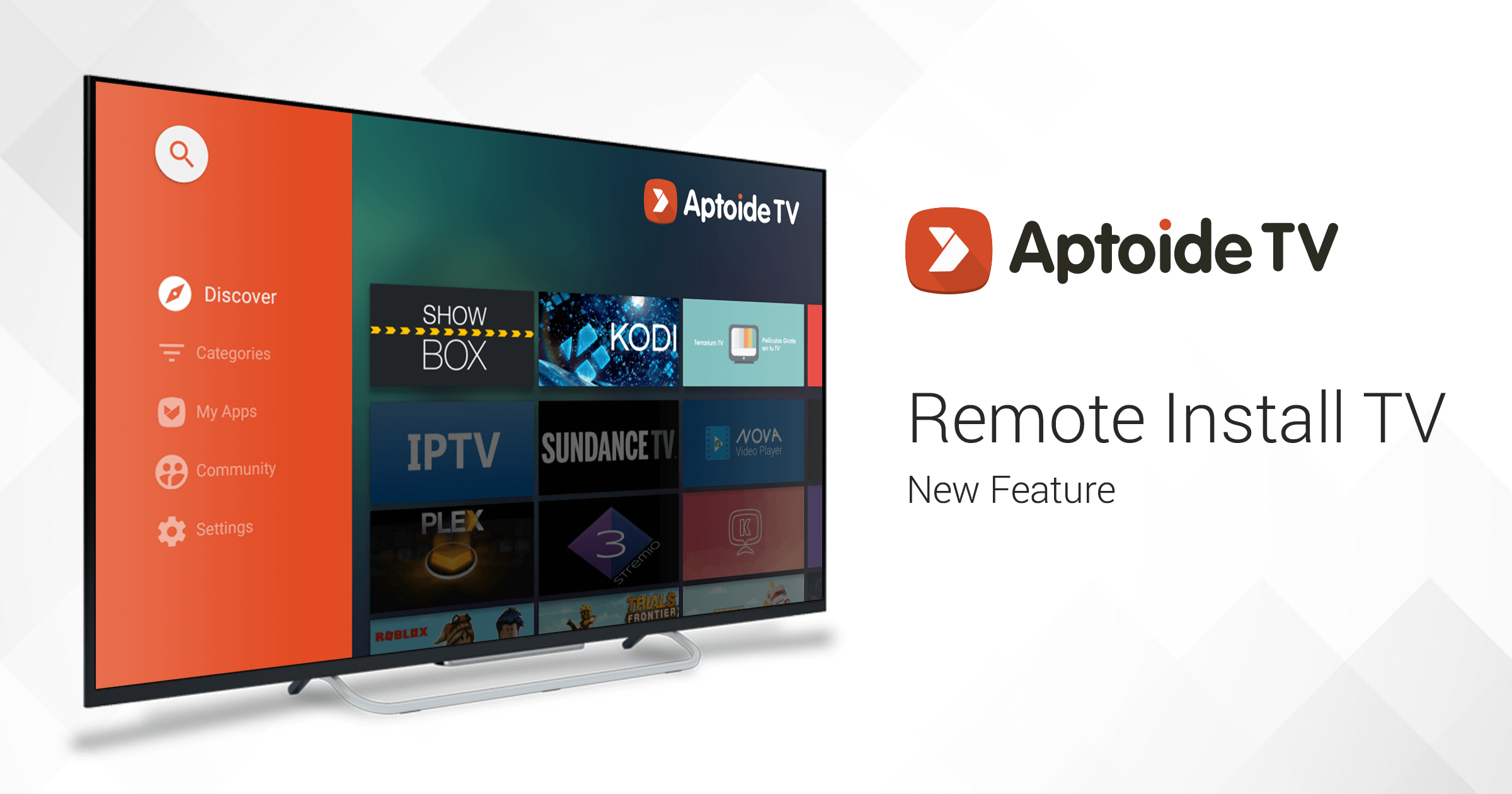How do you picture the perfect gaming night? Wouldn't it be nice to have all the apps and games you have on your phone on a big TV screen and just throw yourself on the couch for hours on end playing the procrastination game all day, every day?
Just imagine having access to some of the best Android apps available on the market and on your smartphone, but in a big, big screen. Ahhhh, wouldn't that be a nice?
Well, wake up and face the brand new reality as we launch a new feature to merge the Aptoide Mobile and AptoideTV apps! From now on, you’ll be able to install apps on your Android TV from your smartphone just like that!
If you have an Android TV device and you’re looking to get the best experience possible, then look no further, as all you'll need is right here.
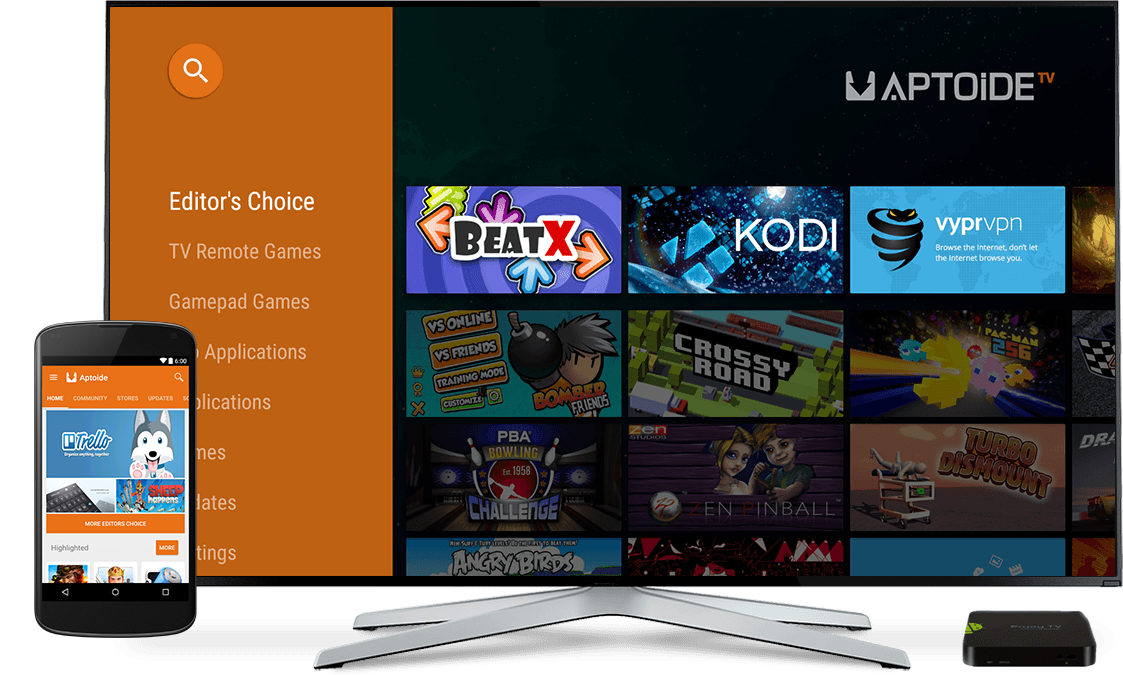
What You Need
Ok, so now that we took a deep breath, let's get to it. In order to make this feature work, you need two simple things:
- Aptoide installed on your smartphone (no sh*t, sherlock?);
- AptoideTV installed on your Android TV. If you don't have it yet, here's how!
And you’re all set! Yep, that's it; That's all you need to install apps on your Android TV from your smartphone. Easy peasy. You can now install apps from your smartphone to your TV.
BTW, and this is very important: Don't forget to go to Settings - Preferences and enable the Allow Remote Install option.
How To Use It
Trust us, it really is super easy and simple to use this feature. You simply need to browse for the app you want to install and:
1. Click on the overflow button (the three little stacked dots on your top right);
In case you already have the latest vanilla version (vanilla v8.6.4.1 (8503)) you'll see a TV icon where the three stacked dots used to be:
**2.**Click on the “Install on TV” button;
NOTE: If you already have the recent version of vanilla (vanilla v8.6.4.1 (8503)) this step will no longer appear to you.
3. Wait a few seconds while your device searches for your AndroidTV device and then click on it to install;
**...**And ta-da! The app is now being installed!
If you still need a hand at it, we come to the rescue. Your friends here at Aptoide have come up with a very simple guide on how to use your smartphone as a TV remote tool. Play below.
Troubleshooting
If you’re still having issues detecting your AndroidTV, try the following:
- Ensure that both the AndroidTV and your smartphone are on the same network;
- Try to relaunch the AptoideTV app;
- Ensure that the network is not blocking IP Multicast packages. If you can use services like Cast without problems, then this should not be the issue;
- Don’t forget to have the “Allow remote app install” option enabled on the AptoideTV app (it’s under Settings -> Preferences).
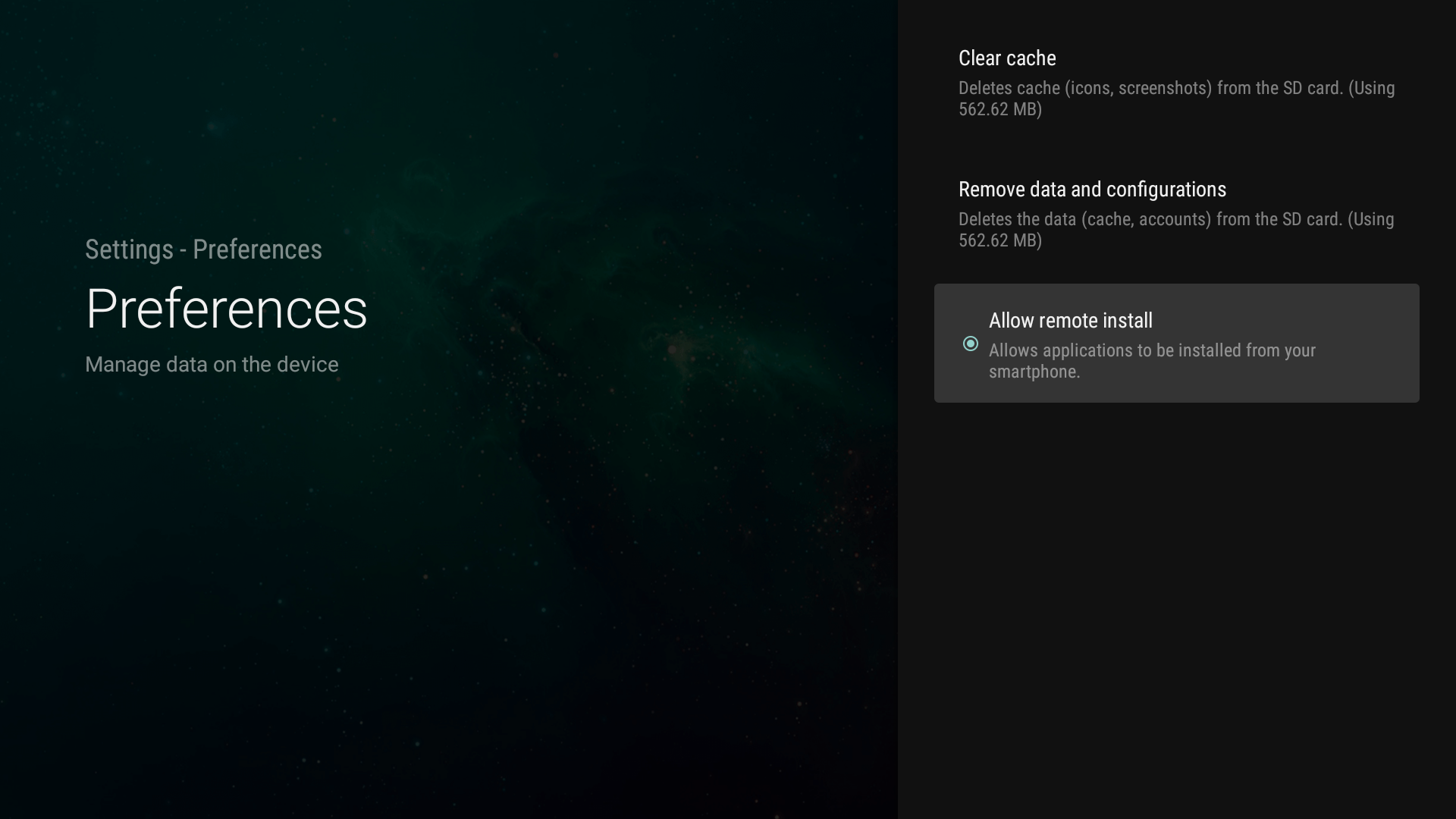
And that's it. Yes, really!
Download AptoideTV, sit back, and enjoy Aptoide & AptoideTV!
Editor's note: This post was originally published in November 2016 and has been recently updated due to the new changes in vanilla (v8.6.4.1 (8503)).