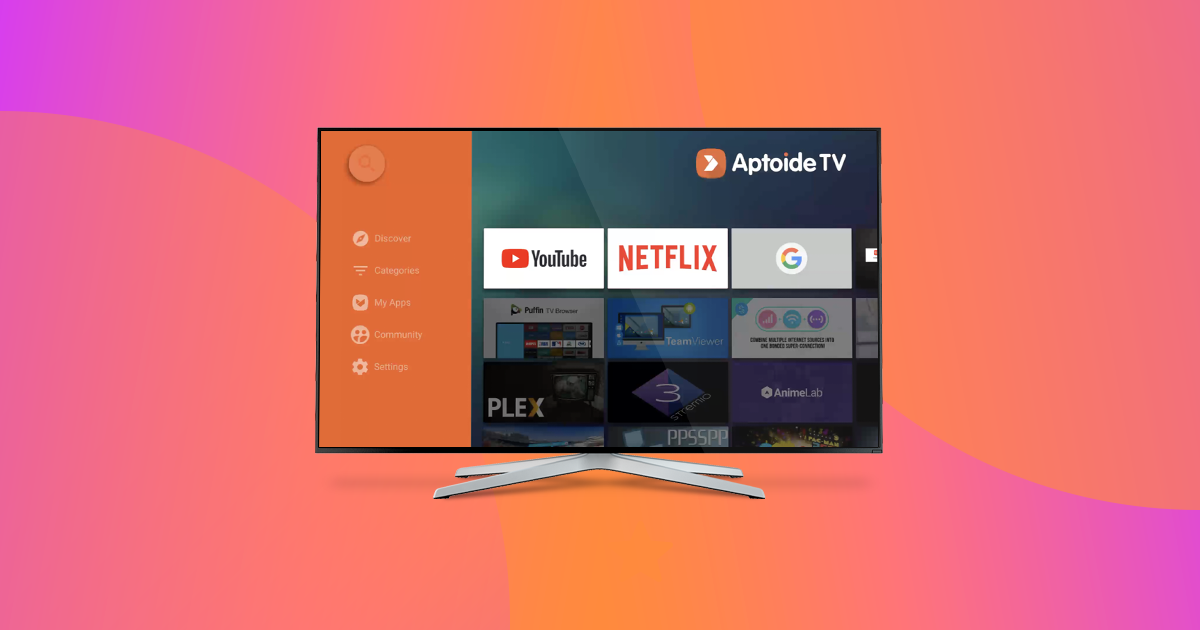Aptoide TV is our solution for the evergrowing market of Smart TVs and Set-Top Boxes.
Aptoide TV brings you an app store that offers content with a rich user experience optimized for larger-screen devices, such as high-definition televisions. Yep, it means you can use Aptoide not only on your mobile devices but also from the comfort of your couch. You don't have to thank us - just USE it!
Depending on your TV browser, there are different ways of installing Aptoide TV. So for that reason, we've created this guide to help you install Aptoide TV. Below you'll find the 3 most common ways to do so.
Bear in mind that whichever way you choose to install your Aptoide TV, there are 2 things you'll always need:
- Go to Settings and enable the installation of apps from unknown sources.
2. A file manager app and a browser (most Android TVs already come with these!)
1. Install from browser
A. Go to your browser and navigate to https://tv.aptoide.com/
B. Click on 'Install Aptoide TV' to download the installer
C. Run the installer from your file manager and voilál!
2. Install via USB
On your computer
A. Go to https://tv.aptoide.com/
B. Choose 'Install Aptoide TV' to download the installer.
C. Copy the file to a USB flash drive.
On your TV device
A. Insert the USB flash drive into your device
B. Run the installer from your file manager, and that's it!
3. Install via WiFi (Requires ES File Explorer)
You need an Android phone and an Android TV - both devices need to be connected to the same network (LAN, WiFi), and you need to have ES File Explorer installed on both devices.
On your Android TV
A. Launch ES File Explorer, and select Net Manager Tab. You can find the Net Manager tab in the Homepage view in the Network category.
B. Confirm that you're connected to a Wi-FI or LAN network. You will see: "You have joined a network, SSID is your-wifi-spot-name."
On your Android Phone
A. Launch the ES File Manager. At the Homepage tab, click on the icon named "APP."
B. You will see a list of the installed apps on your device. Select and long-press the ones you want to send to your Android TV.
C. Press 'Send' on the overflow menu.
D. ES File Manager will search for devices connected to the same network and display a list of those found. Choose your Android TV and press the send icon.
On your Android TV
A. Press OK to proceed when you get the confirmation message.
B. Choose a folder to receive the file and then run it to install Aptoide TV, and that's it! 😊
In case you have any doubts regarding the installation, write us to community@aptoide.com and we will be glad to help.
Enjoy!