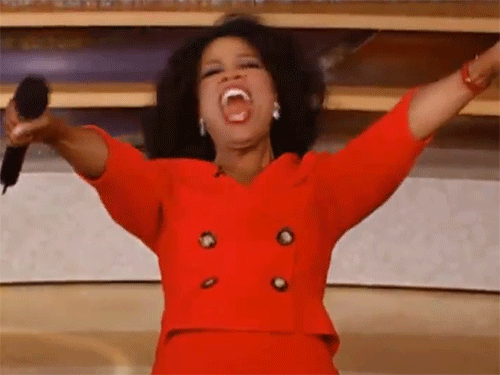14 Ways To Make Your Android A+
A is for Android. It’s also for Additional features that make your Android cooler. Or for Adjusting existing features to make your Android experience much better. And even for Apps that help you customize it. Amazing, Awesome, Astounding, Am I right?
Let’s turn our A into an A+, shall we?
1. Links loading in the background? Yes, please.
There’s an app called Flynx. Make sure you get it! With it you can tap on a link and a little bubble will pop on the side of your screen with a loading animation. Once the link is done loading, tap the bubble to read the article, then flick the bubble down to close it. This way you can load multiple pages at once without ever leaving your Facebook feed or Instagram browse. Ain’t nobody got time to wait.
2. Passcode when you're secure? No need, thank you.
Did you know you can set up an automatic phone unlock when you’re at home or in a secure place? True story. Smart Unlock was a new feature in Lollipop, that you can still use nowadays. It removes your phone's PIN or passcode in certain locations you trust, like home or work. Go to Settings, Security, Smart Lock, Trusted places and add locations.
3. Plug a mouse into your phone.
Wait, what? Why not? It works wonders, and it will make you that more efficient and quick. Try it. Hey, keyboards work too.
4. Can you extend your battery life? Yes, you can.
Oh, the million dollar question. You can try. Turn off Bluetooth, GPS, and sync for apps (Google, Facebook, and chat app), and this will cut most of the battery drainage. Next, go to Battery on Settings to see which apps are using most. Tap those apps to "force stop".
You can also see all apps that are currently running by going to Settings and tapping the Running section, then closing those too. If you're that desperate, turn your brightness all the way down and turn off keyboard sound and vibration. Anxiety much?
5. Where’s your frigging phone?
Probably under the couch or lost in the bathroom. But let’s be sure. Set Android Device Manager up on their website before something bad happens. It’s a great tool, it can remotely ring, lock, or erase a device (in case of panic). Aight, better safer than sorry.
6. Everyone is so annoying.
No prob, restrict calls and texts to only the very important ones. Lollipop introduced "Priority mode", a new feature that only lets you be contacted by those you choose. Turn on Priority mode by pressing any volume button. Tap the settings gear to customize which calls and texts will go through. At last.
7. Just don’t deal with passwords.
When your friends go to your place, the first thing they ask is for the wi-fi password. Classic. Give them access without having to yell 300 numbers and letters. Use blog.qr4.nl to generate a QR code for your Wi-Fi network. It will require the network name, password, and network type. Print out the QR code and attach it to your wall.
8. Shortcuts are life.
Download an app launcher. Nova Launcher is a good one. You can customize shortcuts to different apps so you don't have to go through six different home screens.
9. Faster, faster.
Identify which apps are slowing your phone down. Enable Developer Options by going to Settings, About Phone, Build Number. Tap on Build Number a bunch of times, and you'll see a prompt when it's been enabled. Then Go to Settings, Developer Options, Process Stats. There, you'll find a ranking of which apps are using the most memory (RAM). If your phone is being super S L O W, quit the top shown here.
10. Just block’em
Someone bothering you? Block him/her. In the Contacts app, find the person and tap edit. Tap the menu (three dots) in the top right and select "All calls to voicemail."
11. What’s the name of this song?
Said everyone ever. Let Google find that out. Open Google Search, tap the microphone and ask "What's this song?" Your phone will begin analyzing the audio and show you artist, title, as well as album info.
12. Encrypt me
Make your device super secure through encryption. Go to Settings, Security and choose a PIN or password. Then tap Encrypt phone, Encrypt SD Card. This can take a while, so make sure your phone is charged. This may decrease battery performance and you'll have to type your PIN or password to decrypt the phone every time you turn it on.
13. All about the scale
Change your phone’s “Window animation scale”, “Transition animation scale” and “Animator duration scale” from 1x to 0.5x. It will make your phone feel faster. Go to Settings, Developer options and scroll down the list to find the necessary options (you’ll need to have Developer Mode enabled).
14. Defaults sometime suck.
It sucks when a link opens in a certain app rather than in the browser. It’s easily fixed. Go to Settings, Apps and find the app that keeps opening. Once there, scroll down to Open by default, press it, and then select Clear Defaults. If that doesn’t work, try doing the same with your browser app as well.
Last but not least...